Accessibility
Accessibility
We aim to ensure that this website gives all visitors of the public equal access. If you feel that the content on the site could be presented in a more accessible way, please contact us with your suggestions.
We want as many people as possible to be able to use our website. For example, this should mean:
- you can navigate most of the website using just a keyboard
- you can navigate most of the website using speech recognition software
- you can navigate most of the website using speech recognition software
- text has a high contrast against background colour
- text treatment is colour-blind friendly with bolded titles and links underlined
- tab sequence is in a logical order
- text will reflow in a single column when you change the size of the browser window
- you can zoom in up to 300% without the text spilling off the screen
How accessible this website is
We know some parts of this website are not fully accessible:
- some of our older PDF documents may not be fully accessible
- some of the embedded videos are missing closed captioning
- some of our videos are missing audio-transcriptions some websites we link to may not have been tested for their accessibility
- while we aim to communicate as clearly as possible, reading some of our webpages and reports will require a reasonable level of technical and academic understanding of a subject due to the purpose and audience of our organisation
If any of these problems stop you getting the information you need from our site, please email us at info@universitiesuk.ac.uk and we will be happy to help you
What we’re doing to improve accessibility
We are working to make all content on our website accessible to everyone. Content editors undergo training on how to add content with accessibility in mind. We run regular third-party automated accessibility audits on the entire website to identify problems, and work with our development team and content editors to solve problems with accessibility.
Accessibility support
Browser compatibility
The website is best viewed in Firefox, Chrome, Edge, Safari or Opera. You are advised to upgrade to the latest versions for the best user experience.
Changing the text size
If you find the text hard to read, you may wish to make it bigger.
If you're using Microsoft Windows operating system and have a mouse with a control wheel on top, you can use this to change the display size. Press and hold down the Ctrl button on your keyboard, then move the wheel on the mouse – forwards to enlarge, and backwards to decrease it.
Alternatively you can control text size through your internet browser:
- In Firefox select View>Zoom
- In Internet Explorer select View>Text size
- In Chrome select Options>Zoom
Changing the colour and contrast of the website
See the AbilityNet guide 'My computer my way' for information on how to set up your system to change colours and contrasts.
Links
Link text should make sense out of context and accurately describe the page it points to. You can use the tab key on your keyboard (as well as your mouse) to move from consecutive link to link.
Useful resources
AbilityNet has advice on making your device easier to use if you have a disability.
Accessibility references
Disability Discrimination Act 1995
W3C Web Content Accessibility Guidelines 2.1
Last updated on 12/01/22